What is the correct email etiquette protocol for emails received but not intended for you?
Here are some great tips from my felllow email expert, Sanjay Singh, President of Standss. Standss supply some excellent Outlook efficiency add ons.
(Sanjay originally published this on his own blog and I am most grateful to him for allowing me to reproduce it.)
Do you occasionally receive emails that were accidentally sent to you (maybe because your email address is very similar to someone else)? What should you do when this happens… and how can you avoid making this mistake yourself.
I recently saw an article on LifeHacker on this topic. Their recommendations were as follows.
My Recommendation
My preferred method for dealing with these emails is to, REPLY TO THE SENDERand let them know that they accidentally sent you the email. I do this because:
How to avoid making this mistake yourself
This mistake is very easy to make if you’re a Microsoft Outlook user. Outlook has an Auto-complete feature that completes email addresses as you type them in the To, CC or Bcc fields of emails. It is very easy to accidentally pick the wrong email address from this list.
We have covered how you can protect yourself in the past in:
Preventing Disasters caused by Outlook’s Autocomplete feature
For additional protection you may also want to look at Send Guard for Outlookwhich can prompt you for confirmation before any emails are sent out.
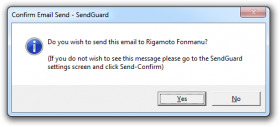
The prompt has the recipient’s name which can serve as an additional warning. (SendGuard users… you can turn this on using the Settings Screen and selecting the Send Confirm tab)
What do you do when you get misdirected emails? Do you forward it or reply… do you delete? Please share your own ideas by leaving a comment.
Tags: email overload