Suffering from email overload? Rules are the way to reduce email overload. Finding it hard to see the important emails from the less important one, maybe even the dross which you never really wanted in the first place. Rules are the most powerful and effective way to de-clutter you inbox. Here is how to set a simple and more complex rule in Outlook 365 to filter out all the less important emails and allow you to see only those emails which really need your immediate attention.
1. Simple rules
Right click on the email. Select Create Rule. Then choose either the relevant action and appropriate folder to move the emails. Either an existing one or create a new one.
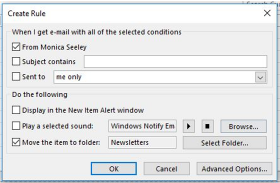
Click on the folder, then OK. From the next box ‘Success’, click the box marked ‘Run this rule..’ and click OK. This will clear out all the existing emails in your inbox which meet the new rule’s criteria. A great way to start decluttering end reduce the existing email overload.
This type of simple rule is useful for automatically moving emails out of the inbox to a folder to look at later, eg newsletters and emails from specific organisations/person.
2. Complex rules
Let’s suppose you want to highlight emails from a key contact (eg CEO, key client etc.). Proceed as above, BUT now click the Advance button. Click the initial action, ie the person or words on which you want the rule to action. For example from Julie Perinne. Then click next and tell it what you want to do eg mark all emails from Julie as ‘Important’. Then in the box called Step 2 click on the word ‘Importance’. Now select the level of importance. Then click OK. Again click through the Next buttons slowly until the last screen and run the rule and click OK.
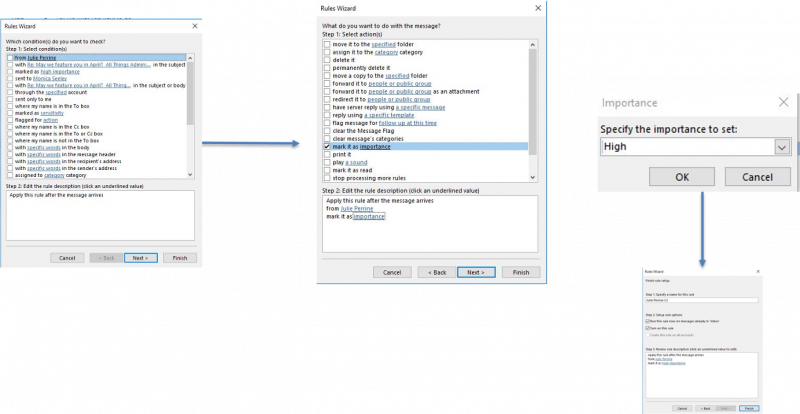 To delete/edit rules go to File/Manage Rules & Alerts and edit/delete rules as appropriate.
To delete/edit rules go to File/Manage Rules & Alerts and edit/delete rules as appropriate.
3. Viewing all the unread emails in folders
To see all your unread emails in one place use the Search Folders at the bottom of your inbox. See below.
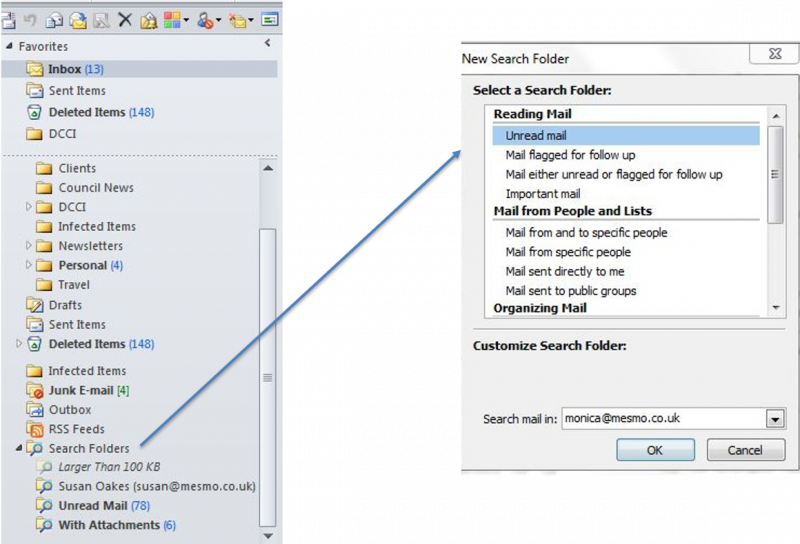
Using the Rules and Search Folders in Outlook 365 (and most other versions) will allow you to reduce email overload and save time dealing with email. It will also help you manage the risk of missing an important email amongst all the less important emails. Click here for more tips like this one.
Tags: Outlook 365 Rules, Reduce email overload, Save time dealing with email