Top tips to reduce email overload. Let’s Talk Business – radio interview with Alan Coote. (about 1 minute 20 secs into the broadcast).
Tags: email best practice, email management training, email overload
Outlook – here are ten top time saving functions. They are based on Outlook 2007 to 2013 and Outlook 365. Using Outlook can also help you reduce email overload by filtering emails you do not need to see in your main inbox (eg using rules and views).
For OL 2013 onwards go to File/Options/Mail. Then untick all the boxes in the Message arrival Pane.

[For OL pre 2013 go to Tools/Options. From the Preferences tab, click on the Email Options button/Advanced email options. Remove the tick in all the boxes in the panel marked ‘When new items arrive in my inbox’.]
Drag and drop the email from the inbox on either the Task or the Calendar icon.
3) Rules
To create a simple rule, right click on the email, select Create Rule and complete the Create Rule box.
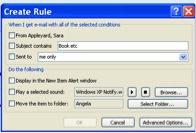
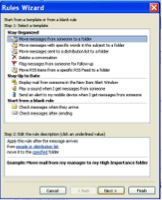 For more complex rules go to Tools/Rules and Alerts and use the Rules Wizard. Select the type of rule and then complete Stage 2 by clicking on the hyperlinked phrases eg people.
For more complex rules go to Tools/Rules and Alerts and use the Rules Wizard. Select the type of rule and then complete Stage 2 by clicking on the hyperlinked phrases eg people.
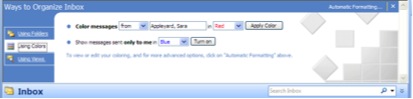 Click on an email from the person whose emails you want to highlight. Go to Tools/Organize. In the Ways to Organize Inbox dialogue box click on Using Colors.
Click on an email from the person whose emails you want to highlight. Go to Tools/Organize. In the Ways to Organize Inbox dialogue box click on Using Colors.
In 2013 Color has been omitted and instead Categories should be used.
To save and re-use templates of frequently used text, type the text in a new email. Highlight it and click on Insert/Quick Parts/Save Selection to Quick Parts Gallery. From the drop down menu pick Save.
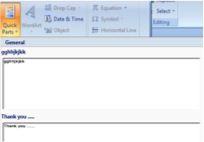
The text is then saved and can be reused in future emails. To insert the text in a new email, click in the message area and go to Insert/Quick Parts and select the required text.
Use the Reading Pane or AutoPreview to scan quickly the content of an email. They can be set for each folder (ie on or off).
You can customise how you see your Inbox and each folder using the View menu.
Arrange By allows you to group emails, eg by Date, Subject, Sender etc. View/Arrange By and select the criteria eg From and click on Show in Groups.
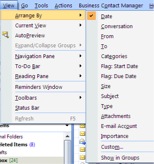
Click on the Categories icon and click on the one you want.
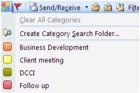
To edit the default list, pick All Categories (at the end of the list). Click on New and give category a name and select a colour by opening the Color dropdown menu.
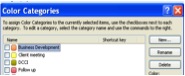
With a new email open, click on the Options tab and select Voting buttons.

For 2003 select the Options menu. From the Options dialogues box select Voting buttons.
Click on the down arrow at the bottom right of the More Options menu. For 2003 proceed as above and pick Expiry date from the Options dialogue box.
If you like these tips, why not come on one of our email management training session and learn more ways to save time and reduce your email overload. Alternatively, read Brilliant Email.
Tags: Briliant Email, email management training, email overload, Outlook, Outlook 2007
Tackling email overload can be a challenge. But not for some. From the e-babes ( Marsha Egan and myself), and as promised, here are fifty top tips from fifty top PAs and EAs at the recent Executive Secretary Live Conference organised by Lucy Brazier of Executive Secretary magazine.
Our thanks to all who contributed to our session on Taming the Email Tiger and to this blog with their top tips.
| “Action by, date” in the email subject line. |
| Get out of the habit of checking email every 5 min! |
| When writing an email, the last thing I fill out is the “to” or “cc” field, so in case I hit send button too early. |
| How do you send the calendar schedule as part of the email – only showing busy/free times? |
| Close the inbox to look at when you choose to – but set a ‘new item alert’ for those from the remotely working executive and train the executive! |
| Read Marsha’s book! |
| The knowledge that sending each email costs more global energy and therefore causes more environmental damage than sending a letter. (It’s because of location of server (?), power they use etc to process) makes me cut the number of emails I send. |
| To reduce ‘cc’ traffic when you have actioned emails on behalf of your director, change the subject line to include an eye catching statement such as (C have actioned P). Your boss can then just delete/move on to the next email! |
| When emailing external people: include the company’s name in the beginning of the subject line so they immediately know who they are being contacted by. |
| Colour code emails from most senior people. |
| It is easy for me to open emails which I am going to do during the day, others I stay unread for another day. Open emails help me to see information and after their end I close them. So the goal is not to have open email after work day. |
| Turn off emails that go to two places, eg yours and shared mailbox – one place = read once! |
| I indicate in subject list of the box what action I have taken or what needs doing. |
| Use categories, throw out the ones in outlook and create your own headings that relate to your role – invaluable. |
| Take an electronic day off with your day off (no email especially). |
| Delete emails which don’t have any importance. |
| Have a standard closure in your signature. |
| Using quick parts created in email, ie requesting travel arrangements, employee movements, colour code emails to identify Directors. |
| Don’t check/reply to emails out of office hours or people become to expect you to be working and contactable 24 hours a day, 7 days a week. |
| Drag emails into tasks to set deadlines. |
| Use Outlook categories when you drag and drop your inbox to action folders. So when you plan your day and it’s time to action ‘travel’ all travel emails are categorised in one place in outlook. |
| Write your email content and put the recipient name in last to avoid sending it prematurely. |
| When I check the mail I like to put the red flag and have the mail in to do list. |
| Don’t ping pong in emails for diary dates. I set up dates in doodle poll and send a link for all recipients to advise on their availability via doodle poll (www.doodle.com) |
| Put useful links either on notes, or into quick parts. Colourise inbox against your VIPs mails and use quick one click to action type of action in colour. |
| The control delete buttons so emails go completely rather than just into your deleted items. Also block sender so that goes into junk email. |
| For conferences/questions from participants: I pre-prepare std/route responses (we tend to have same Q’s all the time!) in order and then copy & paste and adjust as required. This saves a lot of time for our big meetings! |
| Turn off email notifications – has been my biggest time saver. |
| Don’t send emails outside off office hours. People read them on their smart phones and they appear ‘read’ in the computer mailboxes so they forget to respond. |
| Move your message to your task list. |
| For people working in global organisations, set up the delay send option so that your emails don’t get sent until their working hours. Also works well for people who do emails over weekend. It means that people with phones etc don’t feel the need to answer the emails in the evenings/weekends in response to their boss’s email. Also create a folder for meeting request and then set up a rule to send them all to the folder. |
| The delete button for unsolicited sales emails that do not interest me within 5 seconds. |
| Direct sorting into folders: personal/family & friends; boss, management group; newsletters |
| Colour code categories: travel required, invoices, expenses, to do, meeting set up, event, to follow |
| I’ve had my notifications turned off for a few months now – it’s been a great stress management tool. I do have a rule that my manager’s emails have a pop up notification – this allows me to prioritise his request over other actions. This works when if it’s something urgent. PS Luckily my manager has a wonderful email etiquette – so the emails form him are mostly actions, those that need to get done fairly quickly. |
| Attachments – copy and paste basic attachments into body of text – so it is easier to read as opposed to opening item up. |
| My tip is: never answer first on emails where you are in cc, but your response is required. Wait for person who is in ‘to’ field answer and then, if needed, do it yourself. Sure that the answer can hugely change! |
| Sending a networking directory excel file as a link (1) share excel workbook, then close (2) right hand click on file name on network drive and ‘create short’ (3) after shortcut created, right hand click, select send as email (4) when opened by receiver, changes can be (?) to file and can be ‘saved’ (don’t do save as). Works with Lotus Notes and can only be ?? if users and recipients have access to network drive/disc (?). Set up a rule on outlook or lotus notes that emails ‘from’ or with certain subject goes directly into a named folder, eg flight bookings. |
| I actually put emails in calendar entries to get them out of my inbox. |
| Use rules on Outlook for flyers, newsletters, travel to go to the named folder. |
| When I am chasing information for Director’s report which I have a time constraint on, I use the flag in outlook, which puts an alert in their inbox that I need the info by a certain date/time. |
| Attend a talk given by Marsha and Monica! |
| Use flags and reminders – action/discuss with boss. But keep in inbox so will continue with this but more out of inbox. |
| Switching off email notifications, meaning less distractions. Create rules – emails I’m cc’d in automatically in one folder, out-of-office go into another. |
| Use of draft box for important emails. Write, leave for a few minutes, check again before sending. |
| I’ve created a to-do-folder and put every email in, when I am going to fulfill the task I move it back to the empty inbox in order that I can see this email. |
| Print emails that need to be actioned and they can be added as a physical to do. |
| Use your OOO to manage expectations about when to expect a reply. |
| Use colour coding for email to be actioned. |
Click here ExecSecLive 2013 tips to download as a pdf.
Do you have a tip on either how to control email overload or corporate email etiquette that we have not yet published?
Tags: corporate email etiquette, email best practice, email management, email overload, Executive Secretary Live
Do you feel emails and social media are taking over your life? According to a University of California, Irvine and US Army Researchers, people who check their work email regularly exhibit higher states of ‘alertness’ and less focus than they do if they are cut off from email entirely.

Email overload heartbeat
Heart rate monitors were attached to computer users in a suburban office setting, while software sensors detected how often the users switched windows. People who read email, changed screens twice as often and were in a continuous “high alert” state, with more constant heart rates. Those removed from email for five days experienced more natural, variable heart rates but reported feeling isolated from on-going information.
Some suggestions to reduce these unwanted health effects could be:
Investor Harj Taggar weaned himself off email on his phone, and noticed a marked improvement in his concentration as a result. Independent research has also found that a large percentage of email adds little value to the individual’s or the organisation’s day.
When Thierry Breton, CEO and chairman of Atos, announced they would be phasing out internal email altogether, it was considered radical, but it has subsequently been shown to be a move in the right direction by Atos Consulting’s own research on workplace well-being and performance.
In one week, 300 people in Atos Consulting sent or received 85,000 messages. The majority of employees found the volume of email unmanageable and many of the messages unimportant.
One in four managers claimed to spend more than 25% of their time writing emails that add no value to their work. Simply reading these messages can swallow up 28% of time in a working day.
The research concluded – At best, they are a “productivity drain”, at worst, they result in under performance and employee disengagement.
If you can’t go that far you could try:
Email often results in mis-communication, as intonation and body language are missing from the communication. My own personal experience reinforces this and I find a quick telephone chat can enhance rapport and clarify meanings or talking directly to a colleague if they are in the same room/building is useful and may involve a little walking exercise. Email is not a substitute for basic conversation with all the nuances you get from face to face interaction.
Constantly checking emails and social media removes an individual from contact with those around them and in a one-to-one or group situation, makes friends/colleagues feel secondary to the unknown person on the end of a smart phone or tablet.
We cannot ignore 21st century communication but we CAN choose how we use it, ensuring balanced mental health and well-being.
Ann McCracken is Director of AMC2 and Vice President ISMAUK. She is author of ‘The Stress Gremlins’. This originally appeared on on www.amc2.co.uk.
If either you or anyone in your organisation is suffering with stress ask us about how our Brilliant Workshop can hep you and your staff take control of your inbox and your day.
Tags: email management training, email overload, email stress, wellbeing
We all like to feel valued when we have either helped someone or done something really well. Many feel that saying thank you encourages better team work and bonding. A point supported by David Desento’s research. But what is the best way to say thank you? A thank you email is one way and is often the default. However, how many of those ‘thank you’ emails are really sent with genuine warmth and gratitude? For those who receive over 50 emails a day, the ‘thank you’ either might be overlooked or worse still just add to feeling of suffering with chronic email and information overload.
In workshops and coaching sessions, when asked what annoys people the most about email, 75% cite ‘thank you’ emails. Many perceive they are sent without thinking but rather almost as a Pavlovian response which is meaningless and without any feeling of real gratitude. After all if the boss ask for something why would you not do it.
In this age of electronic communications what is the best email etiquette to say thank you and do with feeling? Drawing on discussions with clients and their experience here are some which work really well without driving up the email overload.
1. Add a line at the end of the original email to show your gratitude in advance of the response.
2. If the person has gone the extra mile and done an exceptional job then:
either

BomoArt Note Card
especially if the person has gone the extra mile).
or
3. Only if none of the above work, should you ping back a ‘thanks’ email. But make sure it sounds sincere and it stops there. Don’t be sucked in to a pointless round of email ping-pong if they respond.
Using good email etiquette like this and switching to an alternative medium is also a very good way to improve performance and business relationships whilst at the same time reducing email and information overload.
For more ways like these to save time and enhance productivity ask us about our email best practice training and coaching.
Tags: corporate email etiquette, email best practice, email overload, thank you emails